Is Filejoker Slow? 5 Practical Tips to Speed It Up
If you’ve been using Filejoker to download or store large files, you might have noticed that download speeds can sometimes be frustratingly slow. While this can be due to a variety of reasons—from your internet connection to server congestion—there are actually several ways to improve your Filejoker experience significantly.
In this guide, we’ll walk you through 5 practical and effective tips to speed up Filejoker downloads and enjoy a smoother, more efficient file-hosting experience.

1. Consider a Filejoker Premium Account
The biggest bottleneck with Filejoker for most users is the limitation placed on free accounts. With a free account, you’ll face:
- Slow download speeds
- Download countdown timers
- Concurrent download restrictions
Upgrading to a Filejoker Premium plan removes all of these barriers. With premium access, you unlock full-speed downloads, resumable downloads, and no wait times. If you’re frequently downloading large files, this is a game changer.
You can find exclusive premium deals and discounts here.
2. Use a Download Manager
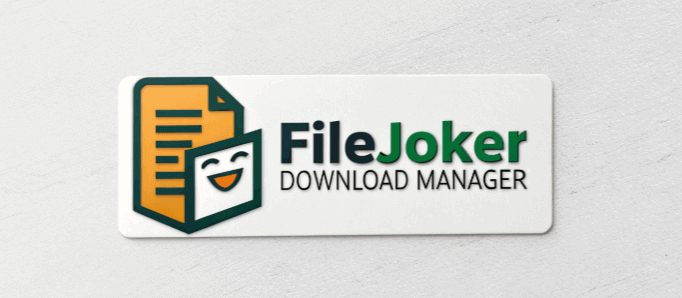
A professional download manager can significantly enhance your download speed and stability. Tools like Internet Download Manager (IDM) or JDownloader can split files into multiple streams and download them in parallel.
These tools also support features like pausing/resuming downloads and automatically handling captchas for free users. For premium users, it’s even more powerful as it maximizes your bandwidth utilization.
3. Avoid Peak Traffic Times
Filejoker, like many file-hosting platforms, may experience slower speeds during peak internet usage hours. If you notice sluggish performance, try downloading files:
- Late at night or early in the morning
- On weekdays instead of weekends
- Using a wired connection instead of Wi-Fi
By simply adjusting the timing of your downloads, you can often bypass server congestion and gain faster speeds.
4. Check Your Internet Connection
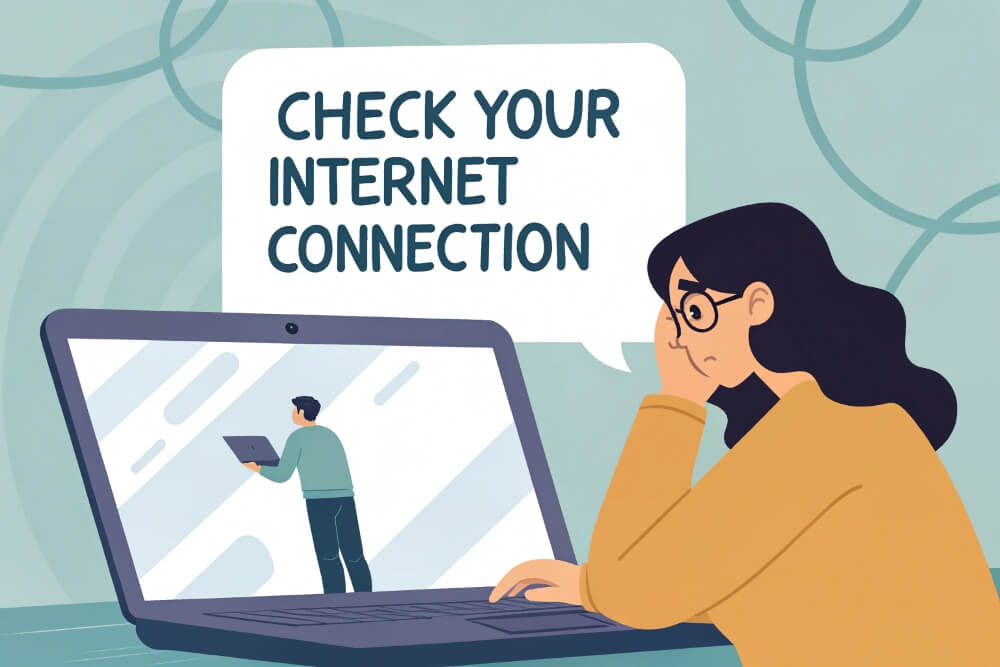
Sometimes the issue isn’t with Filejoker itself, but with your own internet connection. Here’s what you can do to optimize it:
- Restart your modem/router regularly
- Use an Ethernet cable instead of Wi-Fi
- Pause any background downloads or streaming services
- Run a speed test to see if your ISP is throttling your connection
Ensuring your local network is stable and optimized can have a significant impact on how fast Filejoker performs.
5. Use a VPN (But Carefully)
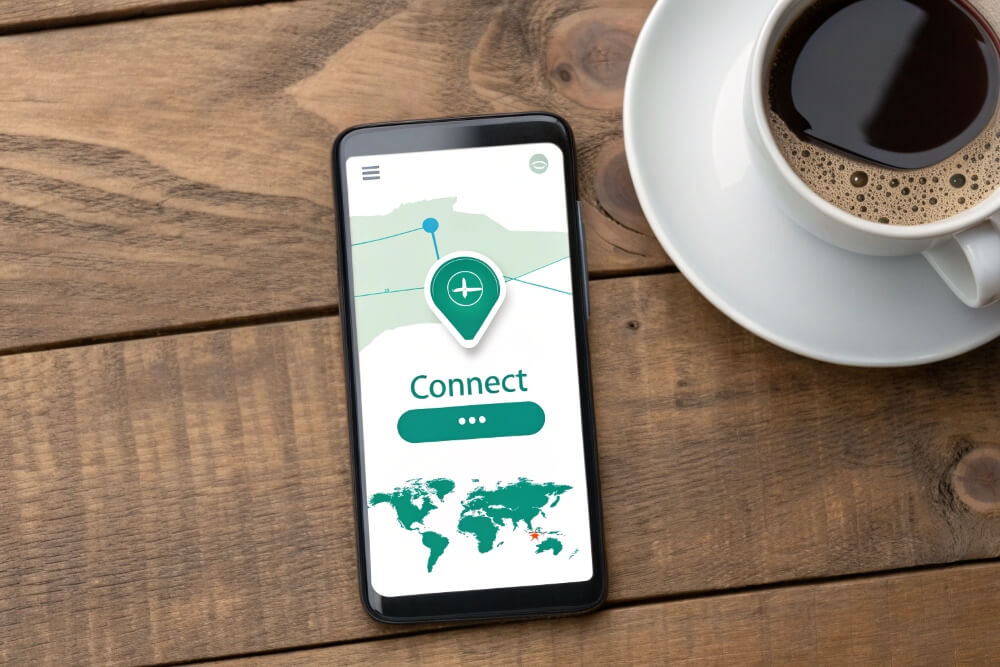
In some cases, your ISP may throttle traffic from file-hosting services. Using a VPN can help bypass these restrictions and sometimes result in better speeds.
However, this isn’t a guaranteed fix. Some VPNs might slow your connection even more if their servers are overloaded. Choose a fast and reliable VPN service with servers close to your location, and avoid free VPNs which are often very slow.
Conclusion
While Filejoker might seem slow at times, the experience can be greatly improved with the right tools and strategies. Investing in a premium account, using a download manager, optimizing your connection, and choosing the right time to download can all help you achieve the best possible performance.
Don’t let slow speeds hold you back—use these practical tips to make the most of what Filejoker has to offer.
478