Troubleshooting Common Filejoker Problems and Solutions
While Filejoker aims to provide a smooth file hosting and sharing experience, users occasionally encounter issues ranging from login difficulties to download errors. Like any online service, technical glitches, network problems, or account-specific issues can arise. Understanding these common problems and knowing how to troubleshoot them can save time and frustration. This article outlines frequent issues reported by Filejoker users and provides potential solutions and workarounds based on community discussions and general troubleshooting practices.
1. Login Problems
Difficulty accessing your Filejoker account is a commonly reported frustration.
Problem: Forgotten Password / Unresponsive Password Reset
- Symptoms: You can’t remember your password. You request a password reset via the “Forgot your password?” link on the login page, but the reset email never arrives (check spam/junk folders first!), or the reset link doesn’t work.
- Potential Solutions:
- Double-Check Email: Ensure you are checking the correct email account associated with your Filejoker registration and thoroughly check spam/junk folders.
- Wait and Retry: Sometimes email delivery can be delayed. Wait a reasonable amount of time (e.g., 30-60 minutes) and try the password reset process again.
- Contact Support (Attempt): Although some users report difficulty getting responses (as seen on Sitejabber), contacting Filejoker support via their official channels (Contact Us page or email, if available) is the standard procedure. Clearly state your issue and provide your account email address. Be persistent but polite.
- Try Different Browsers/Clear Cache: Occasionally, browser issues can interfere. Try the login/reset process in a different web browser or clear your current browser’s cache and cookies.
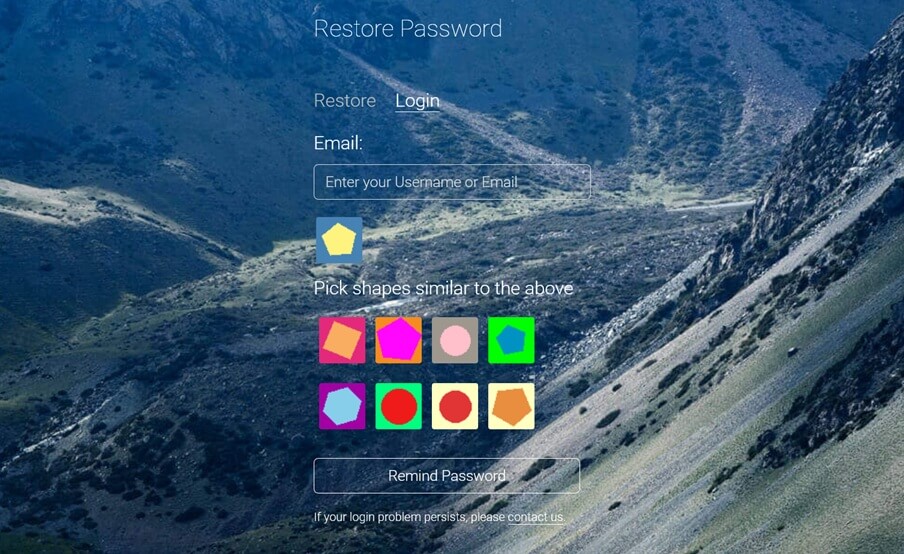
Problem: Login Fails with Correct Credentials (Especially with Download Managers)
- Symptoms: You are certain you are entering the correct email and password, but the login fails, possibly with a generic error message. This is sometimes reported specifically when trying to add a premium account to download managers like pyload or JDownloader.
- Potential Solutions:
- Website Login First: Verify you can log in directly on the Filejoker website. If website login works, the issue likely lies with the download manager integration.
- Update Download Manager: Ensure your download manager (JDownloader, pyload, etc.) is updated to the latest version. Host plugins often need updates to cope with website changes.
- Check Download Manager Settings: Review the account settings within the download manager. Ensure you are entering the correct credentials (email vs. username/customer ID if applicable – try both if unsure). Check for any specific Filejoker plugin settings.
- Re-add Account: Remove the Filejoker account from the download manager and add it again.
- Consult Download Manager Forums: Check the official forums for your specific download manager (e.g., JDownloader board, pyload GitHub issues). Other users may have encountered and solved the same problem, or developers might provide specific fixes or updates.
- API Changes: Filejoker might have changed its login process or API, breaking compatibility with older download manager plugins. Updating the manager is key.
2. Download Issues
Problems during the download process are frequent, especially for free users or those using download managers.
Problem: “An Error occurred (filejoker.net)” / “Your file has not finished downloading”
- Symptoms: Downloads fail partway through or won’t start, often accompanied by these specific error messages, particularly in JDownloader or when trying to resume.
- Potential Solutions (Based on JDownloader Forum):
- Change IP Address: This error seems frequently linked to IP address restrictions or temporary blocks by Filejoker. The most common solution suggested is to obtain a new IP address. This usually involves restarting your modem/router or using a VPN (though VPN use might sometimes be flagged by services).
- Wait: Sometimes these are temporary server-side issues or IP cooldown periods. Waiting several hours or a day might resolve it.
- Check Account Status: Ensure your premium account (if applicable) is active and hasn’t expired or run out of traffic.
- Try Browser Download: Attempt to download the file directly through your web browser. If this works, the issue is likely with the download manager setup or IP restrictions affecting the manager’s connection.
- Update JDownloader/Plugins: Ensure JDownloader and its host plugins are fully updated.
Problem: Slow Download Speed (Free User)
- Symptoms: Downloads are extremely slow.
- Solution: This is an intentional limitation of the free service. The only way to get faster speeds is to upgrade to a Filejoker Premium account.
Problem: Excessive Wait Times / Captcha Issues (Free User)
- Symptoms: Waiting times are longer than expected (e.g., reports of 3-hour waits), or captchas (like hCaptcha) are difficult or fail repeatedly. Captcha issues also reported with download managers like pyload.
- Potential Solutions:
- Wait Times: Long waits are part of the free tier limitations, potentially influenced by server load or IP usage. Changing IP might sometimes help, but often it’s unavoidable without premium.
- Captcha Issues (Browser): Try refreshing the captcha, clearing browser cache, or using a different browser. Ensure browser extensions aren’t interfering.
- Captcha Issues (Download Manager): This often requires an update to the download manager or its specific Filejoker plugin to support the current captcha type (e.g., hCaptcha). Check the manager’s forums for updates or solutions.
- Upgrade to Premium: Premium accounts bypass wait times and captchas entirely.
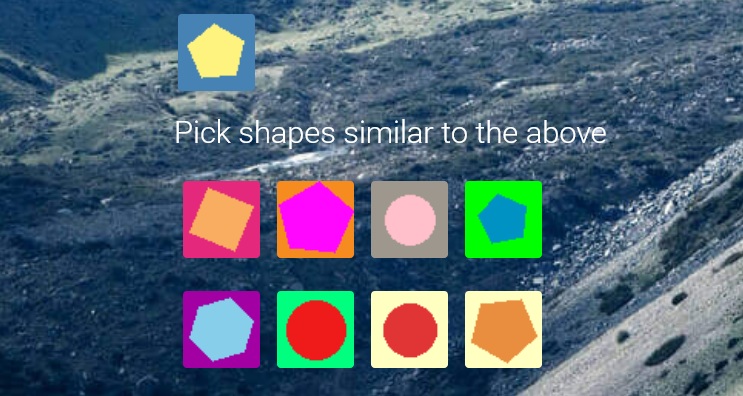
Problem: Download Interrupted / Cannot Resume
- Symptoms: A download stops unexpectedly and cannot be resumed.
- Potential Solutions:
- Free Users: Download resume is not supported for free users. You must restart the download from the beginning.
- Premium Users: Ensure you are logged in correctly on the website or in your download manager. Try pausing and manually resuming the download in the manager. If it consistently fails, check for network instability on your end. Ensure the download manager is configured correctly for resuming. Changing IP might sometimes help if the interruption was due to a temporary IP block.
3. Payment and Subscription Issues
Problems related to purchasing or managing premium subscriptions.
Problem: Payment Failed / Suspicious Payment Process
- Symptoms: Attempting to purchase premium fails, or the process seems unusual or redirects unexpectedly.
- Potential Solutions:
- Try Different Method: Attempt payment using a different card or payment method (e.g., PayPal, Bitcoin if available, or via a trusted reseller).
- Check Bank/Card Provider: Ensure your card has sufficient funds, is enabled for international/online transactions, and hasn’t been blocked by your bank’s fraud prevention.
- Contact Filejoker Support: Report the payment issue, providing details about the method used and any error messages.
- Use Official Resellers: If direct payment fails, consider purchasing a premium code from an official Filejoker reseller listed on their site, using a payment method available through the reseller.
Problem: Unwanted Automatic Subscription / Difficulty Cancelling
- Symptoms: Your premium account renews automatically when you didn’t intend it to, or you can’t find an easy way to cancel the subscription.
- Potential Solutions:
- Check Purchase Confirmation: Review the email confirmation received when you initially purchased premium. It should contain details about the subscription and cancellation instructions.
- Account Settings: Look carefully within your Filejoker account settings for a subscription management or cancellation option.
- Contact Support: According to Filejoker’s FAQ, contacting support is a primary way to request subscription cancellation. Clearly state your request to cancel the recurring billing.
- Payment Provider: If Filejoker support is unresponsive, you might be able to cancel the recurring payment directly through your payment provider (e.g., PayPal subscription settings, contacting your credit card company).
4. General Troubleshooting Steps
For many issues, these general steps can help:
- Clear Browser Cache and Cookies: Corrupted cache can cause various website malfunctions.
- Try a Different Browser: Rule out browser-specific issues.
- Disable Browser Extensions: Some extensions (ad blockers, privacy tools) can interfere with website functionality or captchas.
- Check Internet Connection: Ensure your own internet connection is stable.
- Restart Modem/Router: This often resolves temporary network glitches and usually provides a new IP address.
- Check Filejoker Server Status (If Possible): Look for official announcements or community forums (like Reddit, JDownloader board) to see if others are reporting widespread outages or problems.
- Update Software: Keep your browser, download manager, and operating system updated.
Conclusion
While Filejoker offers useful services, encountering problems is possible. Login issues often stem from password problems or download manager integration glitches. Download errors, particularly the “file not finished” message, frequently point towards IP address restrictions, requiring an IP change or patience. Free users will inevitably face limitations like speed caps and wait times, with upgrading being the primary solution. For payment or subscription issues, contacting support or using alternative methods/resellers is key. By systematically applying these troubleshooting steps, users can often resolve common Filejoker problems and get back to accessing their files.
References
- JDownloader Community Forums (Search for Filejoker): https://board.jdownloader.org/
- pyload GitHub Issues (Search for Filejoker): https://github.com/pyload/pyload/issues
1073