Where to Enter Your Filejoker Premium Promo Code?
Unlock bonus days on your Filejoker premium subscription by applying a valid promo code at checkout. Whether you’ve found a special offer on social media, received a discount code from a partner site, or discovered an exclusive promo, it’s essential to know exactly where to enter that code so you don’t miss out on extra download time and premium benefits.
Step 1: Choose Your Premium Plan
First, navigate to the Filejoker homepage and click the “Premium” tab in the main navigation. You’ll see three plan durations: 30 days, 90 days, and 365 days. Select the plan that fits your needs, then click the corresponding “Buy Now” button to proceed to checkout.
Note: You can view all active promo codes and discounts here: https://filejoker.com.tr/filejoker-10-discount-codes/
Step 2: Log In or Sign Up
If you’re not already logged in, you will be prompted to either sign in with your existing Filejoker account or register a new one. Provide your email address, choose a secure password, and confirm your account via the email verification link. Once logged in, you will be redirected to the secure payment page.
Step 3: Find the “Promo Code” Field
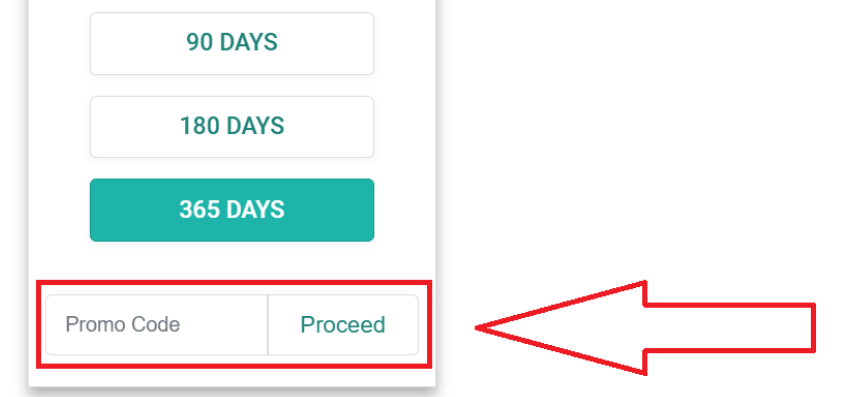
On the payment page, look for the section labeled “Enter promo code” or sometimes “Redeem discount code”. This field is usually positioned just above or beside the payment method options (credit/debit card, PayPal, etc.). It might be in a lightly shaded box or highlighted so you don’t miss it.
Step 4: Apply Your Code
Carefully type or paste your promo code into the designated field. Promo codes are case‑sensitive—make sure there are no extra spaces or missing characters. After entering the code, click the adjacent “Apply” button. The page will instantly recalculate your plan duration to include the bonus days (for example, an extra 9 days on a 90‑day plan).
If you see an error message, double‑check the code’s spelling and expiration date. Only one promo code can be used per transaction, and each code may be limited to one-time use per account.
Step 5: Complete Your Purchase
Once the promo code has been successfully applied, verify the updated total duration in your order summary. Then choose your preferred payment method, fill in the required payment details, and click “Confirm Payment.” You should receive an email confirmation immediately, including the new premium expiry date and a summary of your purchase.
Why Use a Filejoker Promo Code?
Applying a promo code not only extends your premium access but also maximizes value—getting free extra days means more time to download large files at top speed, enjoy parallel connections, and bypass limits on file size. It’s the easiest way to save money while enjoying uninterrupted, high-speed downloads.
Follow these steps every time you purchase a new plan, and never miss out on bonus days. Enjoy your enhanced Filejoker experience!
216